🚨 The $3.2 Million CloudTrail Blind Spot
In July 2024, a rapidly growing SaaS company discovered that an insider had been exfiltrating customer data for 8 months. The breach affected 2.3 million customer records and resulted in:
in direct costs including GDPR fines, forensic investigation, customer notification, legal fees, and business disruption.
The devastating truth? They had no CloudTrail logging enabled. Without audit logs, they couldn't determine when the breach started, what data was accessed, or how to prevent similar incidents.
🎯 Want Our Complete AWS Security Checklist?
CloudTrail is just one piece of the security puzzle. Get our comprehensive 20-point security checklist that covers all critical AWS configurations, including advanced CloudTrail setup for compliance frameworks.
🎯 Why CloudTrail Logging is Business-Critical for SMBs
AWS CloudTrail is your organization's flight recorder—it captures a detailed log of every action taken in your AWS account. Without it, you're flying blind when security incidents occur.
The Four Critical Business Risks of Missing CloudTrail
Most compliance frameworks explicitly require audit logging:
- SOC 2 Type II: Requires detailed access logs and monitoring
- PCI DSS: Mandates logging and regular monitoring of access to network resources
- HIPAA: Requires access logs for all PHI systems
- GDPR: Article 25 requires logging to demonstrate data protection measures
Cost impact: GDPR fines can reach 4% of annual revenue, while PCI DSS violations average $90,000 per incident.
Without CloudTrail, security incidents become investigations with no evidence:
- Cannot determine the scope of a breach
- Unable to identify compromised resources
- No way to trace attacker activity
- Cannot prove containment to auditors
Real impact: Companies without audit logs take 60% longer to contain breaches, dramatically increasing costs.
43% of data breaches involve insiders, yet most SMBs have no way to detect malicious employee activity:
- Employees accessing data outside their role
- Unusual login patterns or locations
- Bulk data downloads or exports
- Privilege escalation attempts
During security incidents, law enforcement and cyber insurance require detailed forensic evidence:
- Timeline of attacker activities
- Proof of data access or modification
- Evidence for legal proceedings
- Documentation for insurance claims
🔍 CloudTrail Basics: What It Tracks and Why It Matters
AWS CloudTrail records API calls made in your AWS account, creating an audit trail of who did what, when, and where.
🔐 Identity & Access Events
Login attempts, IAM changes, role assumptions, and permission modifications across all users and services.
💾 Resource Management
EC2 instances launched, S3 buckets created, security groups modified, and all infrastructure changes.
📊 Data Access Patterns
S3 object access, database connections, and data export activities across all AWS services.
🛡️ Security Configuration
Changes to security groups, NACLs, encryption settings, and all security-related configurations.
🌐 Network Activity
VPC changes, subnet modifications, route table updates, and network security configurations.
💳 Billing & Cost Events
Account-level changes, billing configuration, and cost-related API calls for financial tracking.
What CloudTrail Records vs. What It Doesn't
✅ CloudTrail Records (Management Events):
- All AWS API calls and console actions
- Resource creation, modification, and deletion
- Authentication and authorization events
- Configuration changes across all services
❌ CloudTrail Doesn't Record (Without Additional Configuration):
- Data events (S3 object reads/writes) - requires separate configuration
- Application-level logs within EC2 instances
- Network packet data - requires VPC Flow Logs
- Database query details - requires database audit logs
Prerequisites:
- AWS account with administrative access
- Basic understanding of S3 buckets
- Decided on AWS region for log storage (recommend us-east-1 or your primary region)
Console Steps:
1.1 Navigate to CloudTrail Service
- Sign in to AWS Console with admin credentials
- Search for
CloudTrailin the services search bar - Click on
CloudTrailto open the service console
📸 Screenshot: AWS Console CloudTrail service page
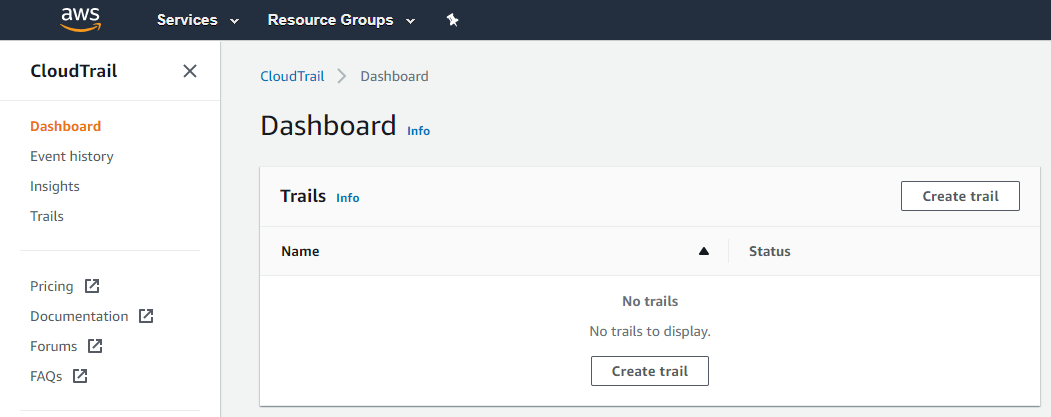 Navigate to CloudTrail service from the AWS Console
Navigate to CloudTrail service from the AWS Console
1.2 Create Trail
- Click
Create trailbutton - Trail name:
company-security-audit-trail - Enable
Enable for all accounts in my organizationif using AWS Organizations - Check
Apply trail to all regions(critical for comprehensive coverage)
Apply trail to all regions to capture activity across your entire AWS footprint, even in regions you don't actively use.
📸 Screenshot: Create trail configuration page with settings highlighted
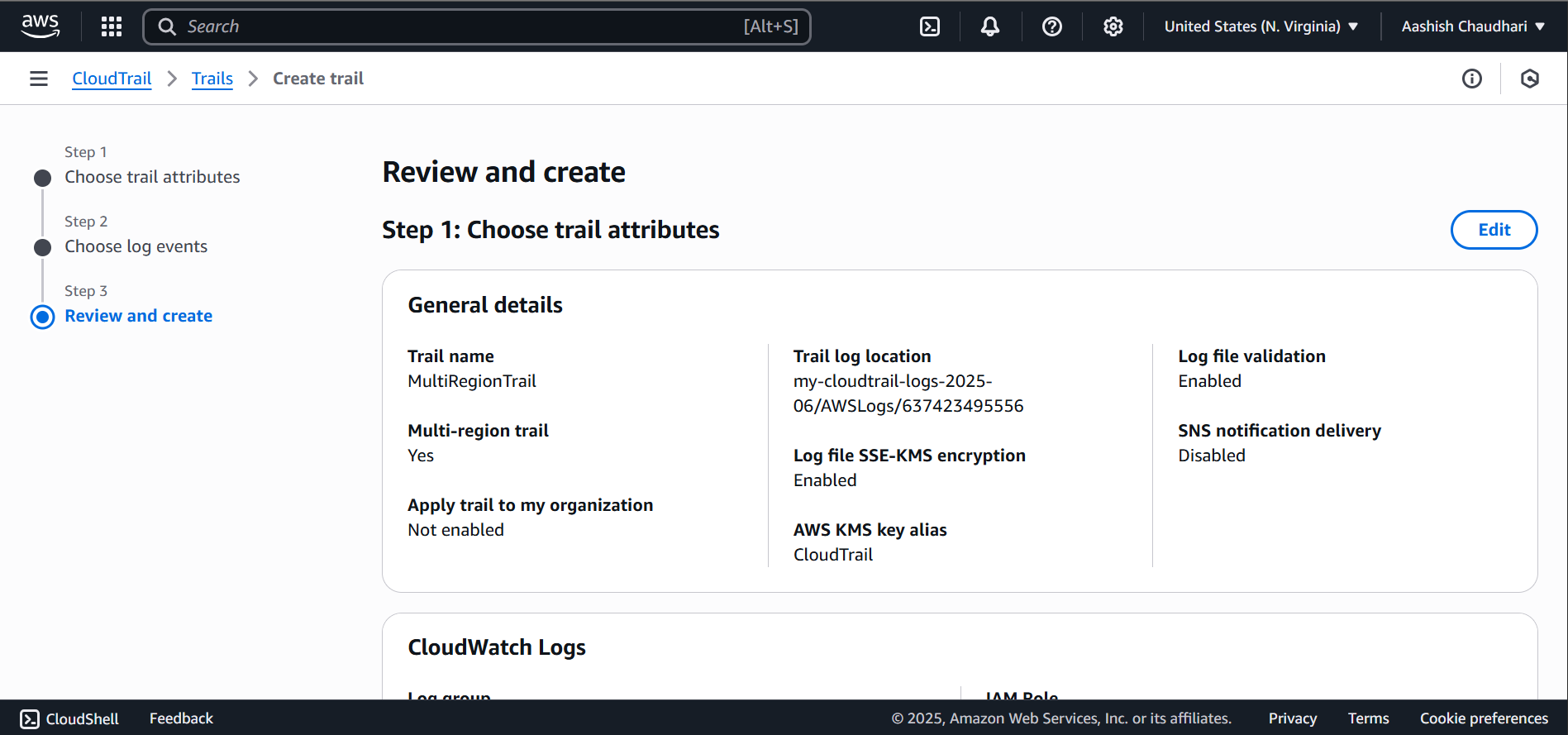 Configure trail name and ensure multi-region coverage is enabled
Configure trail name and ensure multi-region coverage is enabled
1.3 Configure S3 Storage Location
- Choose
Create new S3 bucket - S3 bucket name:
company-cloudtrail-logs-[random-suffix] - Keep
Log file SSE-S3 encryptionenabled - Optionally enable
Log file validation(recommended)
1.4 Advanced Settings Configuration
- Log file validation: Enable (detects tampering)
- SNS notification: Skip for now (can add later)
- CloudWatch Logs: We'll configure this in Step 4
- Tags: Add tags like Environment=Production, Purpose=Security
1.5 Review and Create
- Review all settings carefully
- Estimated cost should be shown (typically $2-5/month for small environments)
- Click
Create trail
Securing your CloudTrail S3 bucket is crucial—these logs contain sensitive information about your AWS environment and could be targeted by attackers.
Console Steps:
2.1 Navigate to Your CloudTrail S3 Bucket
- Go to S3 service in AWS Console
- Find your CloudTrail bucket (company-cloudtrail-logs-xxx)
- Click on the bucket name to enter it
2.2 Verify Bucket Public Access Settings
- Click on the
Permissionstab - Under
Block public accessverify all options are enabled: - Block all public ACLs
- Ignore public ACLs
- Block public bucket policies
- Block public and cross-account access
2.3 Configure Bucket Policy (Advanced Protection)
- In the
Permissionstab, scroll toBucket policy - Click
Editand add this restrictive policy:
2.4 Enable Versioning and MFA Delete (Optional but Recommended)
- Go to
Propertiestab - Find
Bucket Versioningand clickEdit - Select
Enable - For production environments, consider enabling MFA Delete via CLI
2.5 Set Up Lifecycle Management (Cost Optimization)
- In
Managementtab, clickCreate lifecycle rule - Rule name:
cloudtrail-log-lifecycle - Apply to all objects in bucket
- Configure transitions:
- Move to IA after 30 days
- Move to Glacier after 90 days
- Delete after 7 years (adjust based on compliance needs)
Log file validation creates digital signatures for your CloudTrail logs, allowing you to detect if logs have been tampered with—crucial for forensic investigations and compliance.
Console Steps:
3.1 Verify Validation is Enabled
- Return to CloudTrail service console
- Click on your trail name (company-security-audit-trail)
- In the
General detailssection, verifyLog file validationshowsEnabled - If not enabled, click
Editand enable it
3.2 Understanding Log File Validation
- CloudTrail creates a hash (digest) file every hour
- These digest files contain hashes of all log files delivered in that hour
- Digest files are stored in the same S3 bucket under /CloudTrail-Digest/
- You can validate log integrity using AWS CLI tools
3.3 Test Log File Validation
- Wait 1-2 hours after enabling for digest files to be created
- Check your S3 bucket for the CloudTrail-Digest folder
- Run the validation command above to test functionality
Integrating CloudTrail with CloudWatch allows real-time monitoring and alerting on security events, transforming your audit logs from passive recordings into active security monitoring.
Console Steps:
4.1 Create CloudWatch Log Group
- Navigate to CloudWatch service in AWS Console
- Click
Log groupsin the left sidebar - Click
Create log group - Log group name:
CloudTrail/SecurityAuditLogs - Retention setting: 30 days (adjust based on needs and budget)
- Click
Create
4.2 Create IAM Role for CloudTrail-to-CloudWatch
- Go to IAM service → Roles → Create role
- Select
AWS service→CloudTrail - Attach policy:
CloudWatchLogsFullAccess(we'll restrict this later) - Role name:
CloudTrailLogsRole - Create the role
4.3 Configure CloudTrail to Send Logs to CloudWatch
- Return to CloudTrail service
- Select your trail and click
Edit - Scroll to
CloudWatch Logssection - Check
Enabled - Log group: Select the group you created
- IAM role: Select CloudTrailLogsRole
- Click
Save changes
4.4 Create Critical Security Alerts
- In CloudWatch, go to
Logs→Log groups - Select your CloudTrail log group
- Click
Create metric filter - Create filters for critical events:
4.5 Set Up SNS Notifications
- Go to SNS service → Topics → Create topic
- Topic name:
security-alerts - Add email subscription for your security team
- Return to CloudWatch and create alarms for each metric filter
- Set threshold to 1 occurrence and connect to SNS topic
Validation: Verify Your CloudTrail Setup
Complete these checks to ensure your CloudTrail is properly configured and functioning:
- Logging Status: CloudTrail shows "Logging: ON" in the console.
- S3 Delivery: Log files appear in your S3 bucket within 15 minutes of AWS activity.
- Multi-region Coverage: Trail is configured for all regions, not just your primary region.
- Log File Validation: Digest files appear in CloudTrail-Digest folder in S3.
- CloudWatch Integration: Events appear in CloudWatch Logs within 5 minutes.
- Alert Testing: Create a test IAM user to trigger security group alert.
- S3 Security: Bucket blocks all public access and has restrictive bucket policy.
CloudTrail Validation Script
Run this script to programmatically verify your CloudTrail configuration:
Test Your Setup
Perform these activities to generate test events and verify detection: